Have you ever wanted to change your iPhone’s location without actually moving? Many people spoof their GPS for various reasons —It could be for playing games like Pokémon Go, accessing location-locked content, or just having fun.
Location spoofing is more popular than you might think. Online surveys show that a good number of mobile gamers have used GPS spoofing to improve their experience.
But how do you spoof your iPhone location without getting flagged by apps or running into technical issues? Don’t worry, this guide will walk you through five proven ways to help you learn how to spoof your iPhone location.
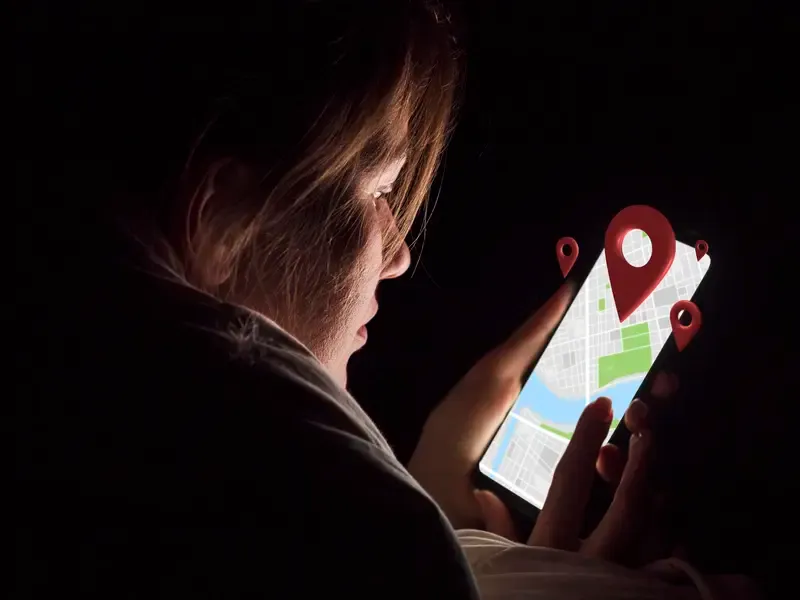
Part 1. Spoof iPhone Location? Any Risks?
Although spoofing your iPhone's location can be handy, it is not always risk-free. Applications and services depend on GPS data for security, personalization, and fraud detection, so spoofing your location can sometimes result in unwanted outcomes.
Fortunately, there are more secure alternatives, like credible location spoofing apps like iLocationChanger that enable you to fake your GPS location without security compromises. We will discuss five ways to help you learn how to spoof GPS location on iPhones in the next section.
Part 2. How to Spoof iPhone Location - Security from High to Low
So if you have decided to change your iPhone’s GPS location, whether for privacy, gaming, or accessing location-restricted content, there are a few reliable ways to do so. Let's discuss five of them.
Method 1. Use iLocationChanger – 100% Safe
iLocationChanger is a powerful location spoofing tool that allows you to change your iPhone’s location instantly.
iLocationChanger offers a secure solution If you want to unlock location-restricted content or improve gameplay in location-based games like Pokémon GO. It also helps you maintain privacy on apps like Find My or Life360. All you need to do is to download the iLocationChanger app to start using it.
Unlike traditional location spoofing methods that require jailbreaking—which exposes your iPhone to malware, data breaches, and Apple restrictions—iLocationChanger works without jailbreaking or any system modifications. This means you can enjoy full GPS control without voiding your warranty or risking security vulnerabilities.
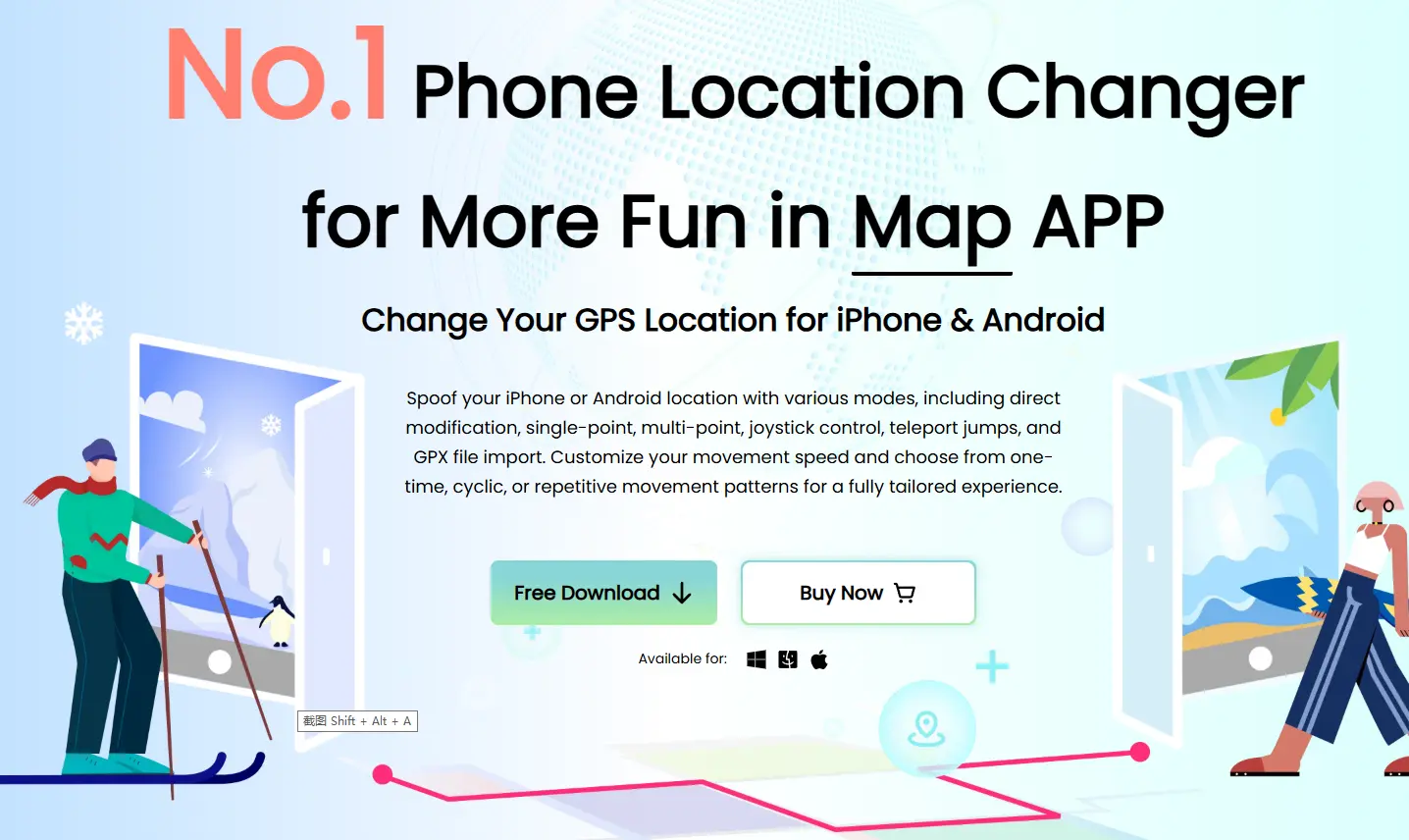
How to download & use iLocationChanger for iOS
Setting up iLocationChanger is quick and easy. Follow these steps to start spoofing your iPhone’s GPS location:
Step 1. Visit the official iLocationChanger website and install the software.
Step 2. Follow the on-screen instructions to install it on your iPhone.
Step 3. Use the interactive map to select a new GPS location or enter coordinates manually.
Step 4. Your iPhone will instantly update its location, allowing you to access region-locked content, enhance your gaming experience, or protect your privacy.
Method 2. Use a VPN App – 87% Safe
VPN (Virtual Private Network) is one of the safest and easiest ways to spoof your iPhone’s location. You don’t need to jailbreak your device when using a VPN.
A VPN won’t change your actual GPS coordinates, but it can modify your online location, allowing you to access region-locked content or appear as if you're in a different country.
Let’s look at an example using ExpressVPN. Follow these steps to spoof your iPhone location using ExpressVPN
Step 1. Go to the App Store, search for ExpressVPN, and install it.
Step 2. Open the app, sign in, and select a VPN server in the location you want to appear in.
Step 3. Open your iPhone’s "Settings" app, go to "Privacy & Security," then "Location Services."
Step 4. Scroll down, find the app you want to fake your location for (such as Instagram, Snapchat, or Netflix), and tap on it.
Step 5. This ensures that the app will use the VPN server’s location instead of your real one.
Step 6. Launch the social media or streaming app you modified and check if it recognizes your new location.
Method 3. Use Xcode – 75% Safe
If you prefer a more technical approach and don’t want to install third-party apps on your iPhone, Apple’s Xcode can help you fake your GPS location.
Xcode is a free developer tool available for Mac that allows you to create apps and simulate different environments—including fake locations.
Here are the steps to spoof location on your iPhone using Xcode
Step 1. Install Xcode & set up a dummy app
- Go to the Xcode and install it.
- Open Xcode, click "Create a new Xcode project," and select "Single View Application."
- Enter a name for the project and click "Next."
Step 2. Configure GIT & Developer settings
- Set Up GIT on Xcode – Open "Terminal" on your Mac and enter the following commands:
- git config --global user.email "[email protected]"
- git config --global user.name "Your Name"
- (Replace "[email protected]" and "Your Name" with your actual details.)
- Set Up a Development Team – Connect your iPhone to your Mac and select your device under "Build Device."
- Keep Your iPhone Unlocked – Xcode will process symbol files and prepare the device for development.
Step 3. Simulate a new location
- Click "Debug" in the Xcode menu bar.
- Choose a fake location from the available options or enter custom coordinates.
- Open Maps or any location-based app on your iPhone to confirm the change.
Method 4. Change GPS Location on iPhone in Settings (65% Safe)
Your iPhone settings can be changed to spoof your iPhone's location easily. This step, however, will only affect your App Store and iTunes region—it will not affect your physical GPS location for GPS-based apps like Google Maps or Pokémon GO.
Follow these steps to spoof your iPhone location using Apple ID settings:
Step 1. Go to the Settings app after unlocking your iPhone.
Step 2. Click on Itunes & App Store. Then click on View Apple ID.
Step 3. Select Media & Purchases → View Account and sign in with your Apple ID password if prompted.
Step 4. Choose Country/Region, then tap Change Country or Region to select your desired location.
Step 5. Scroll down and tap Agree to confirm the changes.
Step 6. Close and reopen the App Store to see the new region reflected.
Method 5. Spoof iPhone Location by Jailbreaking (50% Safe)
Jailbreaking your iPhone gets rid of Apple's security restrictions so that you can install applications that can alter your GPS location. This option gives you total control over spoofing locations but has major downsides, including security flaws, loss of warranty, and the possibility of your device becoming unstable.
As an example of this, we'll use GPS Master—a highly used jailbreak tweak that enables you to define a fake GPS location.
To spoof GPS location on your iPhone through Jailbreaking, follow these steps:
Step 1. Based on the iOS version you are currently using, use a reliable jailbreak tool like Checkra1n or Unc0ver (search online for the latest jailbreak tools available for your iOS version).
Step 2. Once you have jailbroken, open Cydia (or Sileo for newer jailbreaks), which allows you to install third-party tweaks.
Step 3. Find GPS Master in Cydia and download it. Restart your device if necessary.
Step 4. Launch GPS Master, input your fake location, and save.
Step 5. Select which apps will utilize the fake location (e.g., Snapchat, Instagram, Google Maps).
Step 6. Launch the chosen app, and it should now show the fake GPS location.
Part 3. What is the Best Way to Spoof iPhone Location
After reviewing five different methods, iLocationChanger stands out as the best way to spoof your iPhone location.
Unlike other solutions, iLocationChanger is 100% safe, jailbreak-free, and respects user privacy. It also provides customizable speed and movement styles, which makes it a great option for gamers who prefer a more natural GPS simulation.
Another major advantage of iLocationChanger is that it has an extremely simple and intuitive interface, so anyone can employ it—newbies included.
Below is a comparison of all five methods:
| Method | Safety Rating | GPS Location Change | Jailbreak Required | Ease of Use | Works for Games | Best For |
| iLocationChanger | 100% Safe | ✅ | ❌ | ⭐⭐⭐⭐⭐ Very Easy | ✅ | Gamers, Privacy, Social Media |
| VPN (ExpressVPN, NordVPN, etc.) | 87% Safe | ❌ (Only online location) | ❌ | ⭐⭐⭐⭐ Easy | ❌ | Streaming, Privacy, Social Media |
| Xcode (Mac Required) | 75% Safe | ✅ | ❌ | ⭐⭐⭐ Medium | ✅ | Developers, Testing, iOS GPS Spoofing |
| Spoof iPhone Location by Jailbreaking | 50% Safe | ✅ | ✅ | ⭐⭐ Hard | ✅ | Advanced Users Only |
| Change GPS Location on iPhone in Settings | 65% Safe | ✅ | ❌ | ⭐⭐⭐ Medium | ✅ | Basic GPS Spoofing, Quick Tweaks |
| Hardware GPS Spoofing Device | 90% Safe | ✅ | ❌ | ⭐⭐⭐⭐ Easy | ✅ | Professional & High-Accuracy Use |
Part 4. FAQs
Q1. How do I spoof my iPhone location on Google Maps?
You can use iLocationChanger or a GPS spoofing app to change your location on Google Maps.
Q2. Is it possible to spoof GPS location on iPhone without a computer?
Yes, GPS spoofing tools like iLocationChanger let you spoof your location without a computer. Just install it and set your new location.
Q3. How to spoof Life360 location on iPhone?
You can use a GPS spoofer like iLocationChanger. Just be careful—Life360 can detect some fakes.
Q4. How to spoof location on iPhone for Pokemon Go?
Use a location spoofing tool like iLocationChanger or PGSharp. Be mindful—Niantic can ban accounts for GPS spoofing.
Q5. How to spoof location on iPhone without jailbreak?
iLocationChanger is a great option to spoof your location without jailbreaking. Some apps may still need a PC.
Q6. How to spoof Tinder location iPhone?
iLocationChanger lets you change your Tinder location easily. You can also try Tinder Passport, a paid feature.
Q7. How to spoof location on iOS 17 & iOS 18?
iLocationChanger works on iOS 17 & 18 for spoofing locations. Apple’s security is tight, so use a trusted tool.
Part 5. Conclusion
Spoofing your iPhone’s location can be useful for gaming, privacy, or accessing region-locked content, but it’s important to choose a safe method.
Tools like iLocationChanger offer a more secure, and no-jailbreak solution, while VPNs and Xcode provide alternative options. However, be mindful of potential risks, such as app bans or security issues.
It is recommended to choose iLocationChanger so you can enjoy location spoofing without unnecessary trouble. Make sure you always prioritize security and follow best practices to avoid detection.

