User Case: How Do I Change the Location of My Google Account
I changed my country from the Play Store. It said it may take up to 48 hours but still the country has not been changed!” - A Question from Google Account Help
What Should Know Before Changing My Country on Google Play
Google Play Store offers many apps and services for users worldwide. However, certain apps can only be accessed in specific regions, forcing you to change country on Google Play. But before getting started on “how to change the country of my Google account”, here are some notes you should know first:
You already know what happens if you change the location on your Google account. If you still want to update your region, then read the next section to learn the step-by-step operations.
How to Change My Country on Google Play
In this part, 4 simple and easy solutions are provided for you to choose from. Select the right one according to your situation.
Way 1: Change Google Account Country on Phones
You are allowed to update your location on the Google Play app. Here is how to make Google Play change country on phones:
Step 1: Launch your Google Play Store on your phone.
Step 2: Click on your profile image > Settings > General > Account and device preferences.
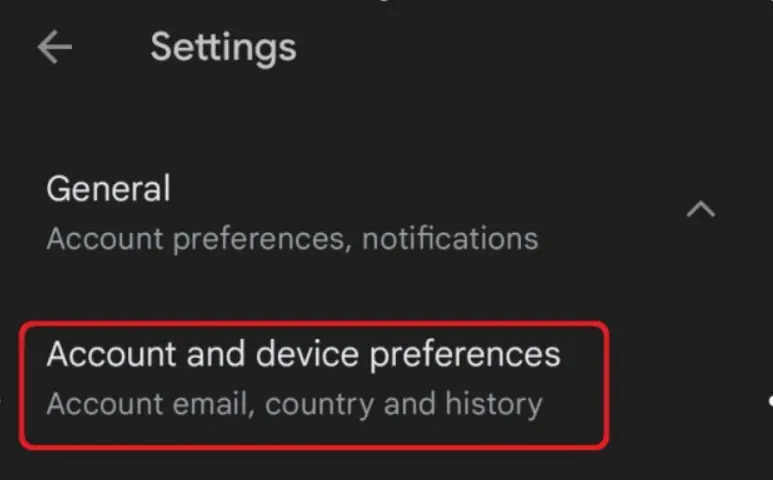
Step 3: Select the region under the Country and profiles section.
Step 4: Follow the on-screen notes to add a payment method for that country.
Way 2: Update Address in Google Payment
Google Payments controls the billing address associated with your account, which affects your purchases on Google Play and other services. So, you can change Google account country on PC via Google Payment:
Step 1: Head to your Google Payment on your PC.
Step 2: Navigate to Settings > Payments profile > Country/Region.
Step 3: Hit the pencil icon next to Country/Region.
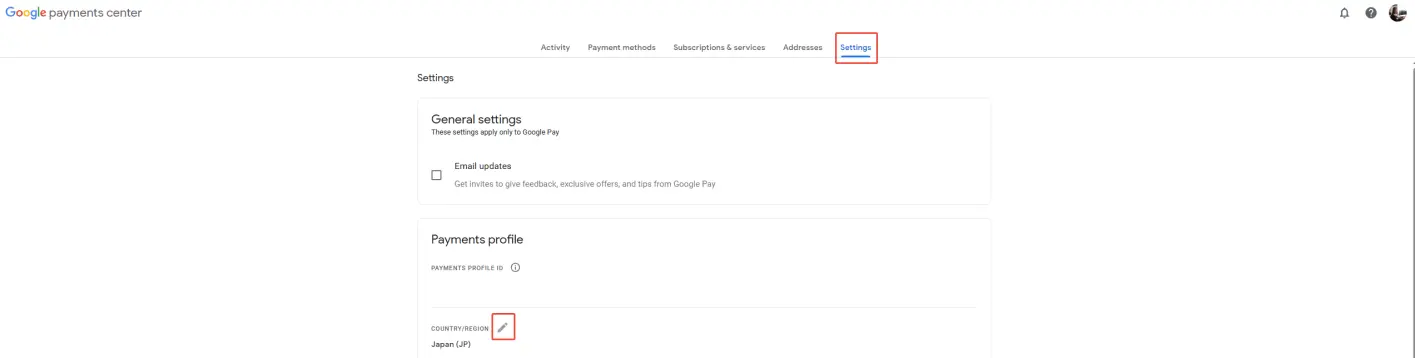
Step 4: Hit Create new profile > Continue. Then you can select the country in the drop-down menu. Next, click on Continue. It will take 48 hours to update.

Way 3: How to Change My Country on Google Play via iLocationChanger
If you are wondering how to change Google Play country without a payment method, you can simply utilize a virtual location service like iLocationChanger. iLocationChanger is a smart and reliable location changer that helps you fake GPS without complicated technical expertise. This can be largely used in many location-based games like Monster Hunter Now and Pokémon Go.
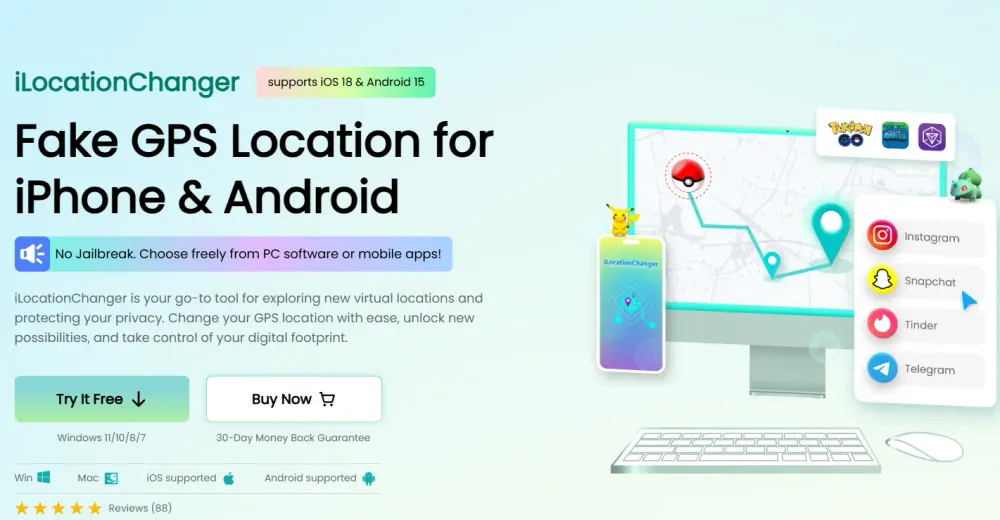
Why utilize iLocationChanger? There are some main advantages of this service:
- GPS Location Spoofing: Only a few steps are needed, and then you can change GPS locations to any place in the world, making it seamless to access Geo-based apps and content.
- Multiple Mode Supported: iLocationChanger offers various modes for you to choose from, including Single-Spot movement, Two-Spot movement, etc. to meet different requirements.
- Available on Windows/Mac/Android/iPhone: iLocationChanger is compatible with various systems, so you can use it efficiently on many devices.
- No Root/Jailbreak Needed: There is no need to require root or jailbreak, which keeps your device safe.
- Real-Time Location Change: You can change your location instantly with a few clicks. This is extremely useful when you are looking for seamless game interaction.
So, how do I transfer my Google account to another country via iLocationChanger? Follow the operations below:
Step 1: Download and install iLocationChanger free on your computer.
Step 2: Navigate to Change Location > Enter.
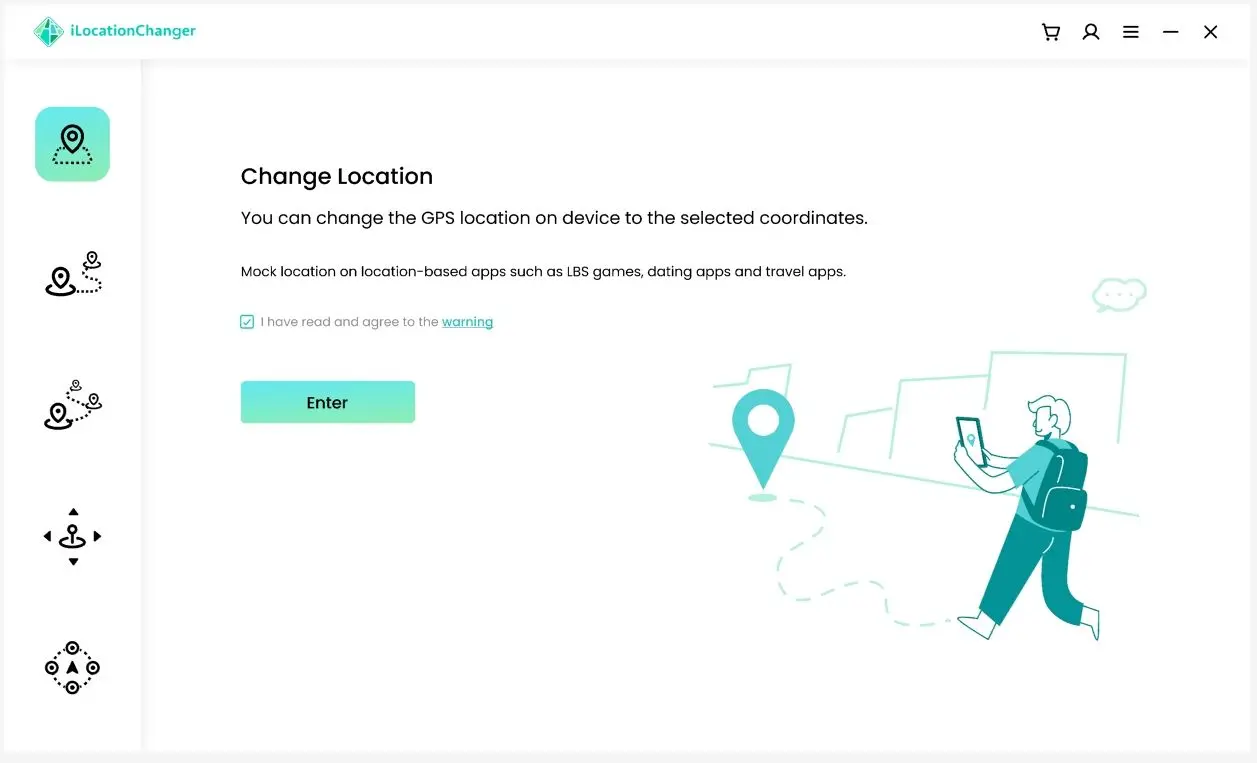
Step 3: Follow the on-screen instructions to connect your iPhone/Android to your computer.
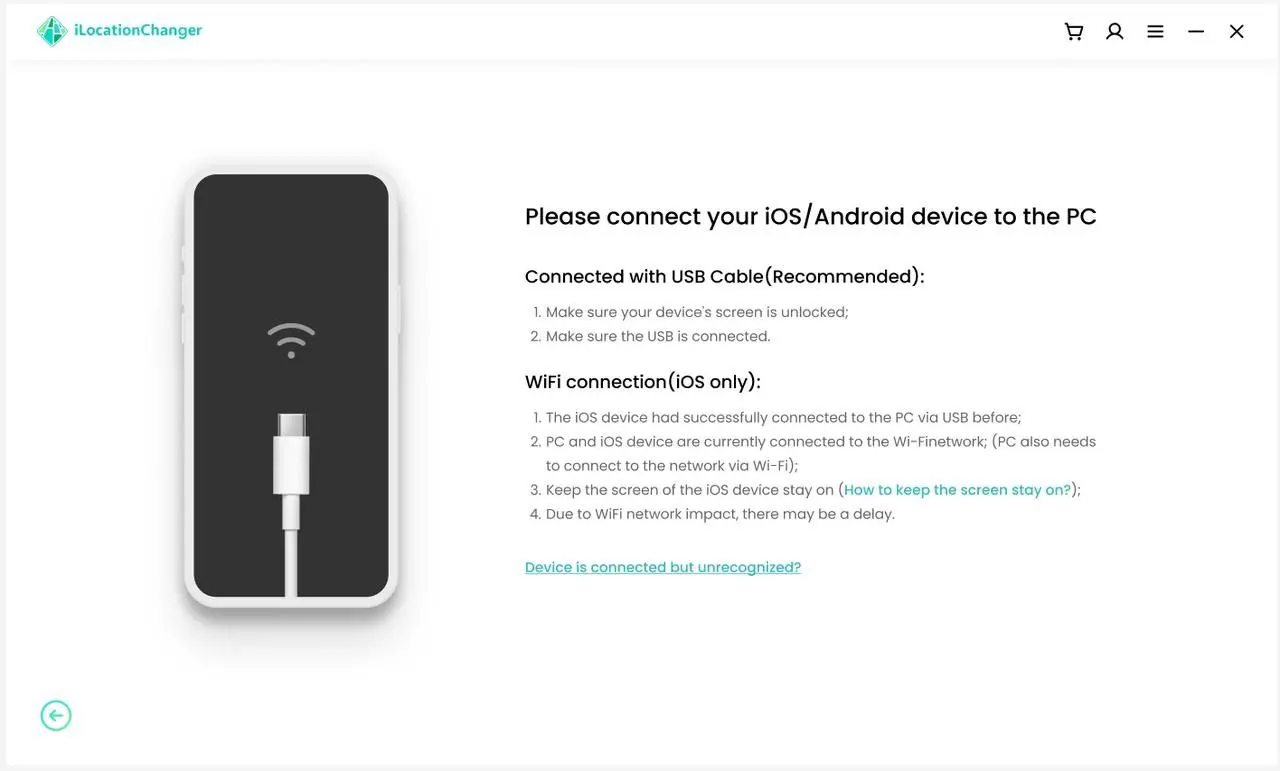
Step 4: Select a new location based on your needs. That’s how to spoof iPhone location via iLocationChanger. This way, you can enjoy the Geo-restricted content from Google immediately.
Note: iLocationChanger offers a free trial, so you can test it to see whether it is helpful before subscribing.Way 4: Turn to a VPN Service
A VPN service can help you access location-restricted content temporarily. Read below to learn how to change my country on Google Play via a VPN service:
Step 1: Download and install a VPN service from a website.
Step 2: Select a server from the desired country to connect.
Step 3: Sign into your Google account and then you can access the region-restricted content.
Still Cannot Change My Country on Google Play? Quick Fix
If you still cannot update your country on Google Play after applying the methods above, you can try the methods below:
Way 1: Clear Cache
Sometimes, unnecessary cache can result in service glitches and stuck. Thus, cleaning the cache can be helpful. If you are using Google Chrome, press Ctrl+Shift+Del on your keyboard. Then, select the data and history you want to delete.
Way 2: Update Your Google Play Store
Make sure you are using the latest version of Google Play Store. The new version can fix bugs and errors. If your Google Play isn’t the newest one, uninstall and re-install it again.
Way 3: Re-add Your Google Account
Disconnecting your Google account and connecting it again can also help you solve the cannot change my country on Google Play issue.
Way 4: Contact the Google Support Team
If you have applied all the solutions above and still encounter the issue, you can ask the Google Support Team for help.
FAQs
Q: Why is Google showing the wrong country?
A: IP address can be affected by GPS signal issues, so it isn’t 100% accurate. Thus, Google may detect your location wrongly sometimes.
Q: How do I get the US version of Google?
A: Utilizing iLocationChanger or a VNP service can be helpful. Just follow the steps in our guide.
The Bottom Line
Changing location is important when you want to access some Geo-restricted content. In this complete article, we have shown you 4 useful and simple methods. Now you can select the one that suits you most. Anyway, if you don’t have the payment method for the target region, you can utilize iLocationChanger to spoof your coordinate seamlessly and effortlessly.