Want to watch those hot K-pop dance moves from your favorite Korean idols on TikTok but can’t access them because of region restrictions? Or maybe you’re trying to snag exclusive merch from the TikTok shop, only to hit a frustrating “Unavailable for purchase” message? You’re not alone!
Don’t worry—we’ve got the ultimate guide to help you change your TikTok location settings and unlock everything you’ve been missing.
Whether you’re using a VPN to bypass restrictions or tweaking your account settings, we’ll walk you through every step. Let’s unlock TikTok’s full potential together and dive into creative short videos and trends from around the world!

Part 1. Why Change TikTok Location
TikTok is a global hub for creativity and entertainment, but are you truly experiencing everything it has to offer? If your TikTok feed feels limited to your current region, it’s time to unlock a whole new world of possibilities.
- Access Global Trends
Ever wondered what’s trending in Japan, South Korea, or Brazil? By changing your TikTok location, you can discover viral challenges, creative hacks, and cultural moments that are shaping conversations worldwide.
- Enjoy Exclusive Content
Did you know some TikTok features, videos, or even merchandise are only available in specific regions? Changing your location lets you bypass these restrictions and enjoy content you wouldn’t normally see.
- Support International Creators
TikTok is home to countless talented creators from around the world. By switching your location, you can connect with diverse voices, support their work, and gain a fresh perspective on global creativity.
- Boost Creativity and Inspiration
Stuck in a creative rut? Exploring content from different regions can help spark new ideas, introduce you to unique trends, and even inspire your own TikTok videos.
- Expand Your Network
Building connections across borders has never been easier. Changing your TikTok region opens up opportunities to engage with users and creators from all corners of the globe.
Whether you’re a content creator, a curious explorer, or just someone looking to level up your TikTok experience, changing your TikTok location is the key to unlocking its full potential. Stay tuned for our step-by-step guide to make this transformation simple and effective!
Part 2. How to Change Location on TikTok
Although TikTok doesn't explicitly allow users to manually change their location within the app, there are several methods you can use to achieve this. Here are a few approaches:
Method 1. Using iLocationChanger
iLocationChanger is a versatile tool designed to alter your device's GPS location. This means you can make your phone think you're anywhere in the world, right from the comfort of your home. Imagine unlocking a treasure trove of global TikTok trends, challenges, and communities without ever leaving your couch.
Why Choose iLocationChanger
Enjoy uninterrupted, consistent location changes.
Works flawlessly on both Android and iOS devices.
User-friendly interface for hassle-free setup.
100% safe and secure, protecting your data.
Enjoy a free trial for Android users and a 1-hour free trial for iOS users.
Explore the latest anime trends in Japan or join the hottest dance challenges in the US. With iLocationChanger, the world is at your fingertips.
How to Change Location on TikTok by iLocationChanger
iLocationChanger makes it incredibly easy to change your GPS location. Here's a step-by-step guide:
Step 1. Open iLocationChanger
Download and open iLocationChanger on your computer. The default option is to “Change Location”.
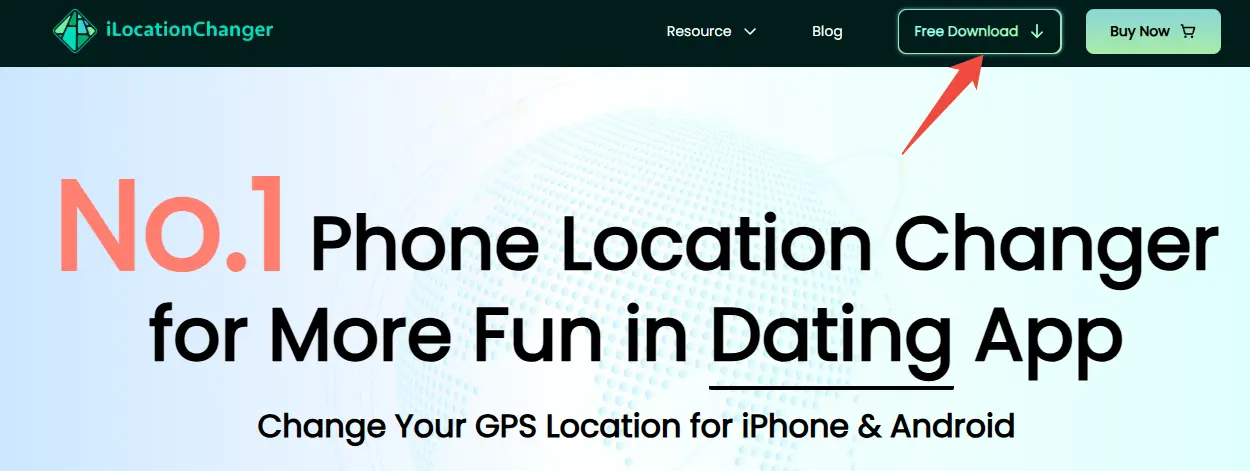
Step 2. Connect Your Device
iLocationChanger offers 2 methods for connection:
- USB method: Connect your iPhone/Android to the computer using a USB cable, unlock your device, and click "Enter". For Android, enable USB Debugging first.
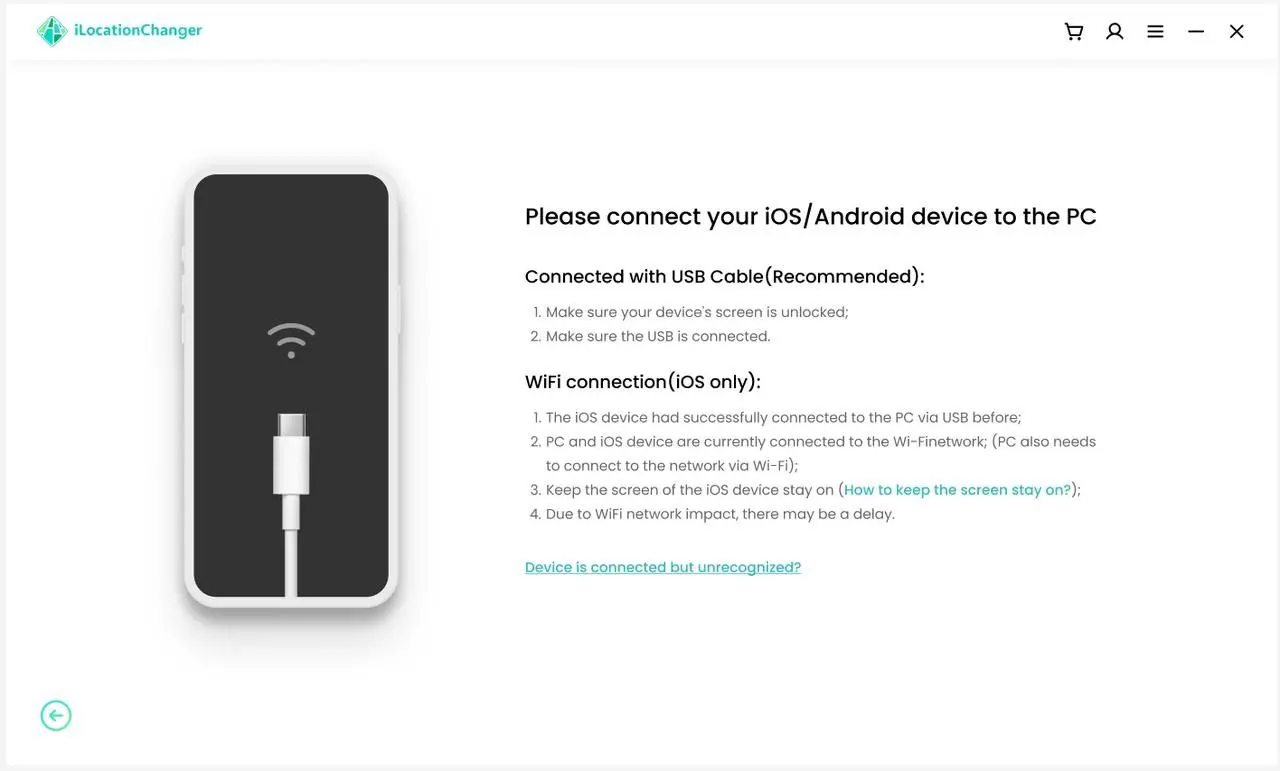
- Wi-Fi method: Connect devices via Wi-Fi. Ensure the device has been connected via USB previously, and both devices are on the same Wi-Fi network. On iPhone, tap "Trust" if prompted.
Step 3. Choose Your Location
Search: Type in the address or coordinates of your desired location (e.g., "Times Square, NYC").
Select: Choose the exact location from the search results.
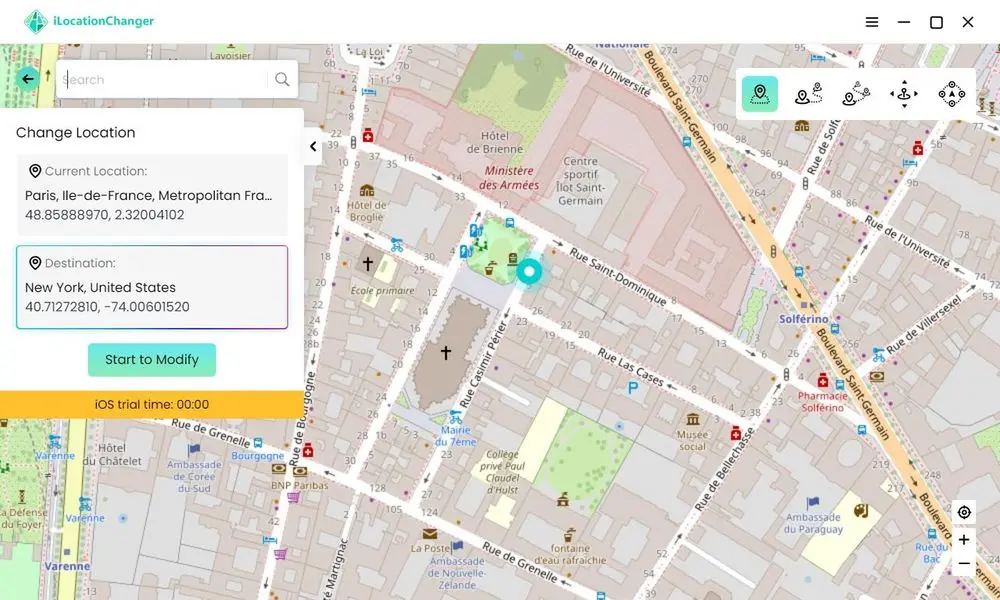
Step 4. Start Spoofing
Click "Start to Modify": Instantly change your device's location.
That's it! All location-based apps, including TikTok, will now show your new location.
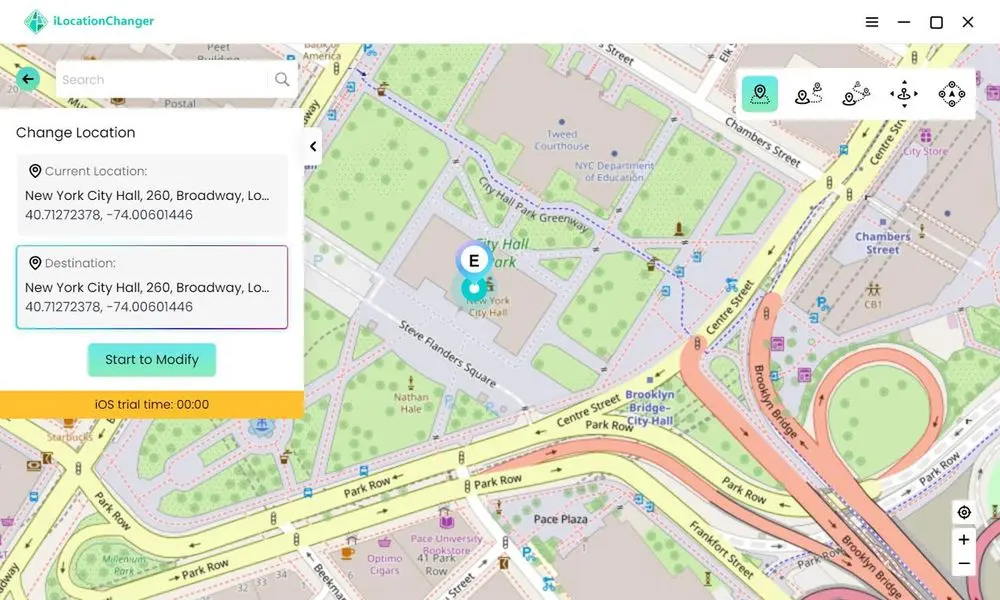
Method 2. Adjusting TikTok Settings (May work for some)
While TikTok doesn't have a direct setting to change your location, you can try these workarounds:
Switch accounts: If you have multiple TikTok accounts, log into one that's registered in a different country.
Change language: Adjusting your TikTok's language settings might influence the content you see.
Customize content: Look for a "Content Preferences" setting and try adjusting your interests.
Method 3. Using a VPN
A VPN (Virtual Private Network) can mask your IP address, making it seem like you're in a different location.
Step 1. Choose a VPN
Pick a reliable VPN service like ExpressVPN or NordVPN.
Step 2. Connect to a server
Connect to a server in the country you want to appear in.
Step 3. Open TikTok
After connecting to the VPN, open TikTok and you should see content from that region.
Method 4. Changing Location via Device Settings (Not Recommended)
Some devices allow you to simulate a different location, but this method is often complex and unreliable.
Risks:
😟System instability
Frequently changing your location can cause system issues.
😟App compatibility
Some apps might not recognize the simulated location.
😟Detection
Platforms might detect this and restrict your account.
Avoid this method as it can lead to unexpected problems.
Part 3. What is the Best Way to Change Location on TikTok
Here's a table comparing the four methods for changing location on TikTok:
| Method | Pros | Cons | Best For |
| Using iLocationChanger | Accurate, stable, easy to use | Requires software installation | Users who need precise location control |
| Adjusting TikTok Settings | Free, no additional software | Uncertain effectiveness, limited options | Users who want to try simple methods |
| Using a VPN | Privacy protection, access to more content | Requires subscription, can slow down the internet | Users who need to access region-specific content or prioritize privacy |
| Changing device settings | Free | Unstable, risky, detectable | Not recommended, can cause issues |
How to Choose?
Recommendations
- iLocationChanger is the most popular and effective method. It's easy to use and provides precise location control, making it the best choice for most users.
- A VPN is also a good option, especially if you need to access region-specific content or prioritize privacy.
- Adjusting TikTok settings can be a simple workaround, but its effectiveness is limited.
- Strongly avoid changing device settings as it can lead to various problems.
The best method for changing your TikTok location depends on your specific needs and risk tolerance. If you want a stable, reliable, and easy-to-use method, iLocationChanger is the best choice.
Part 4. Troubleshooting TikTok Location Issues
Even with the best methods, you might encounter some issues while trying to change your TikTok location. Here are some common problems and how to troubleshoot them:
#1. TikTok Region Change Not Working:
- Check your internet connection: Ensure you have a stable and reliable internet connection.
- Restart TikTok: Close and reopen the TikTok app.
- Clear TikTok cache and data: This can help resolve minor glitches.
- Update TikTok: Make sure you have the latest version of the TikTok app installed.
- Check your device settings: Ensure your device's location services are enabled.
- Try a different method: If one method isn't working, try an alternative method like using a VPN or adjusting TikTok settings.
#2. VPN Not Affecting TikTok Content:
- Check VPN connection: Ensure your VPN is properly connected and that your traffic is routed through the selected server.
- Try a different VPN server: Some VPN servers may be overcrowded or have limited compatibility with TikTok.
- Clear TikTok cache and data: Clearing the TikTok app's cache can sometimes resolve issues with VPNs.
- Contact your VPN provider: Seek assistance from your VPN provider's customer support.
#3. Cannot Update Region in Settings:
- Check for TikTok updates: Ensure you have the latest version of the TikTok app.
- Restart your device: Restarting your phone or tablet can sometimes resolve minor software glitches.
- Contact TikTok support: If the issue persists, contact TikTok support for assistance.
#4. General Troubleshooting Tips:
- Disable other location-based apps: Temporarily disable other apps that use location services to see if it resolves the issue.
- Check for software conflicts: Ensure that other apps or software on your device are not interfering with location services.
Part 5. FAQs
Q1. Can I change my TikTok business country?
Changing the country associated with a TikTok business account often involves more than just a simple setting change. It might require adjustments to payment methods, tax information, and potentially the creation of a new account. To ensure a smooth transition, it's recommended to reach out to TikTok's official support team for specific guidance.
Q2. How to change region on TikTok?
Several methods:
- VPN: Connect to a VPN server in your desired location. TikTok will usually detect your new location based on the VPN's IP address.
- Adjust TikTok settings: Change your device language or customize content preferences, but the effectiveness of this method may vary.
- Third-party tools: Use tools like iLocationChanger to simulate a different location.
Q3. Can I access my TikTok shop from another country?
- Generally, yes. But the availability of specific features and payment methods can vary depending on the country.
- Factors affecting accessibility: Payment methods, product restrictions, and shipping logistics.
Q4. How to change location settings on TikTok?
- Within the app: Look for location settings under "Privacy" or "Settings".
- Device settings: Adjust location permissions for the TikTok app in your device's settings.
- Third-party tools: Use tools like iLocationChanger to manually set your location.
Part 5. Conclusion
Want to explore a world of global content on TikTok? By changing your location, you can unlock a wide range of videos from different countries. This article introduces several methods to switch your TikTok location, including using a VPN, adjusting device settings, and utilizing tools like iLocationChanger. Among these options, iLocationChanger stands out for its simplicity and reliability.
While each method has its pros and cons, the choice ultimately depends on your specific needs, the level of technical expertise required, and any potential risks involved. Before making a decision, carefully weigh the benefits and drawbacks of each method.

