Snapchat has over 400 million daily active users, and its Snap Map feature is widely used to share real-time locations. Even though it can be great for keeping up with friends, it also raises privacy concerns.
Sometimes, you just want to enjoy your day without others knowing exactly where you are. You could also be trying to keep plans private, or just maintain a bit of digital privacy.
The good news is that you don’t have to delete Snapchat to take control of your location. All you need to do is to pause your Snapchat location. There are simple ways to pause your location on Snapchat.
In this guide, we’ll walk you through four effective methods to learn how to pause your location on Snapchat—so you can stay connected on Snapchat without feeling tracked.

Part 1. Can You Pause Your Snapchat Location
So you might ask: can you pause your location on Snapchat? The simple answer is Yes! Even though Snapchat doesn’t have a direct “pause location” button, there are still ways to stop your location from updating.
We will discuss more about these four methods to pause your Snapchat location later in this guide.
Part 2. Common Reasons for Freezing Snap Location
Snapchat’s Snap Map feature is great for staying connected, but sometimes, you don’t want everyone to know exactly where you are.
You might want more privacy, personal safety, or just a little extra control. There are plenty of reasons to pause or freeze your location. Here are some of the most common ones:
- Stop Unwanted Tracking
Maybe you have that one friend who always asks, “Why were you at the mall yesterday?” or a family member who keeps tabs on your movements. Freezing your location helps you avoid awkward questions and maintain some personal space.
- Appear in a Preferred Location
If you want your Bitmoji to stay at home while you're out with friends, then you can pause your location. You can make it look like you’re somewhere else without constantly updating your Snap Map. This is a very good reason to learn how to freeze your location on Snapchat.
- Improve Privacy Control
Not everyone needs to know where you are 24/7. Freezing your location lets you stay visible on the map without giving away your real-time whereabouts.
- Prevent Work or School Tracking
Some workplaces and schools frown upon social media use during certain hours. Freezing your location can help avoid unnecessary scrutiny if you’re somewhere you’re not supposed to be.
- Avoid Unwanted Meetups
Have you ever had a friend see you nearby and suddenly decide to drop by uninvited? Keeping your location frozen prevents unexpected pop-ins when you’d rather be left alone.
- Surprise Planning
If your friends can track your location, your surprise party might be ruined. Freezing your Snap Map ensures they don’t catch on to your plans.
- Improve Battery Life
Snapchat constantly updating your location can drain your battery. Freezing your location reduces background GPS activity, helping your phone last longer.
- For Your Peace of Mind
Sometimes, you just want to be online without feeling watched. Freezing your location lets you enjoy Snapchat without the pressure of being tracked.

Part 3. How to Pause Location on Snapchat
You can easily pause your location on Snapchat if you use the right methods. Now let’s discuss four ways to help you pause location on Snapchat.
Method 1. Use iLocationChanger to Pause Location on Snapchat
iLocationChanger is a powerful and reliable GPS spoofing tool for both Android and iOS. iLocationChanger allows you to pause your Snapchat location or change it to a different place without Snapchat detecting any irregular activity.
iLocationChanger lets you pause your Snapchat location effortlessly, keeping your Bitmoji in one place without constant updates. It also allows you to appear anywhere on the Snap Map while maintaining your privacy and preventing unwanted tracking. Best of all, it works on both iOS and Android without requiring a jailbreak or root access.
So if you’re trying to avoid tracking, and maintain privacy, or just having fun with location-based apps, this tool is an excellent solution.
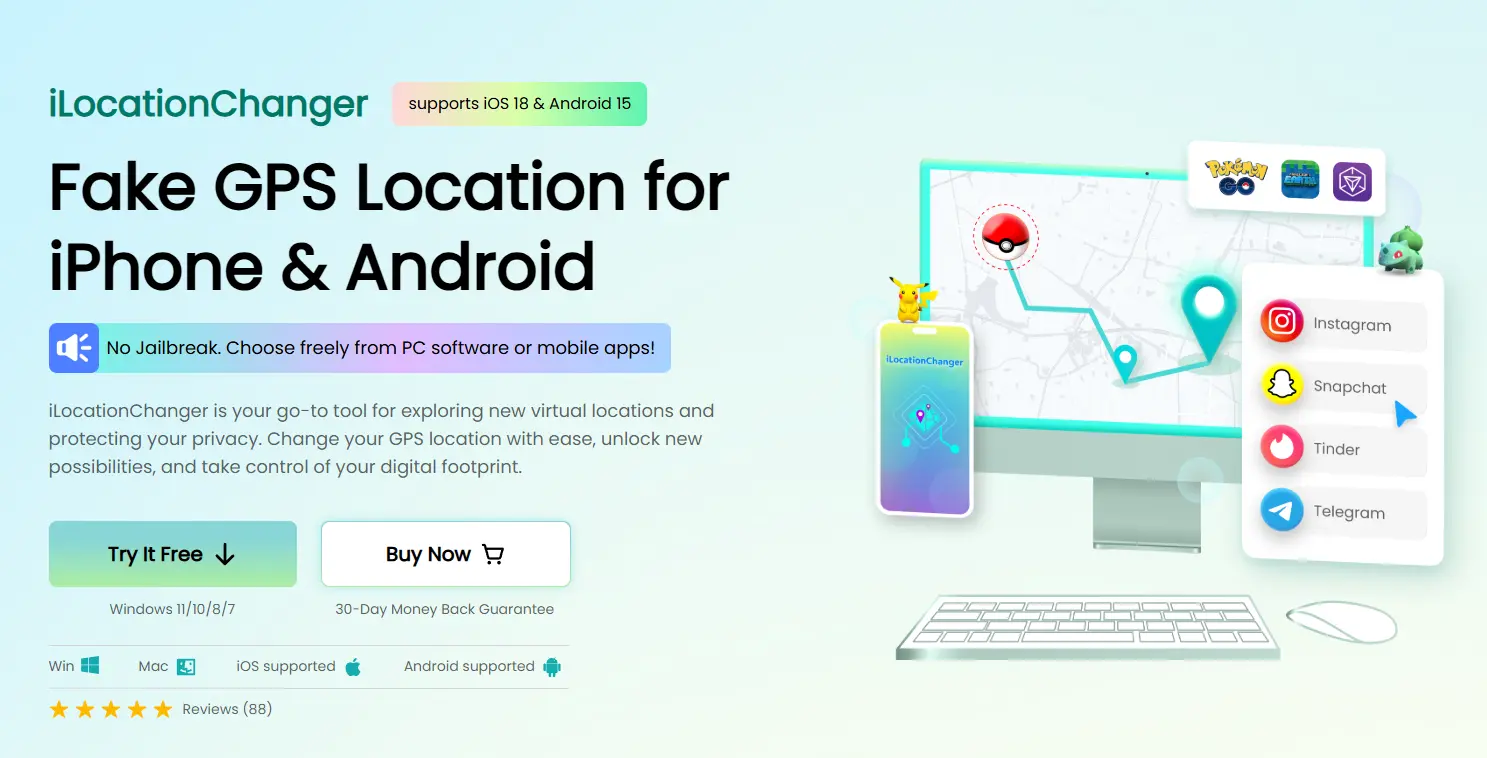
Key Features of iLocationChanger
Here’s why iLocationChanger is one of the best tools for pausing your Snapchat location:
You can teleport to any location instantly with just a few clicks. This means your Bitmoji can stay frozen in one place—even when you're moving in real life.
Beyond Snapchat, this tool works with other apps like Instagram and Facebook, ensuring your privacy remains protected across platforms.
Your spoofed location stays locked until you change it. Unlike some other tools, there’s no accidental switching back to your real GPS location.
Follow these steps to download and use iLocationChanger to pause Snapchat location on your iOS or Android device;
Step 1. Visit the official iLocation website and install the app.
Step 2. Follow the setup instructions to get started.
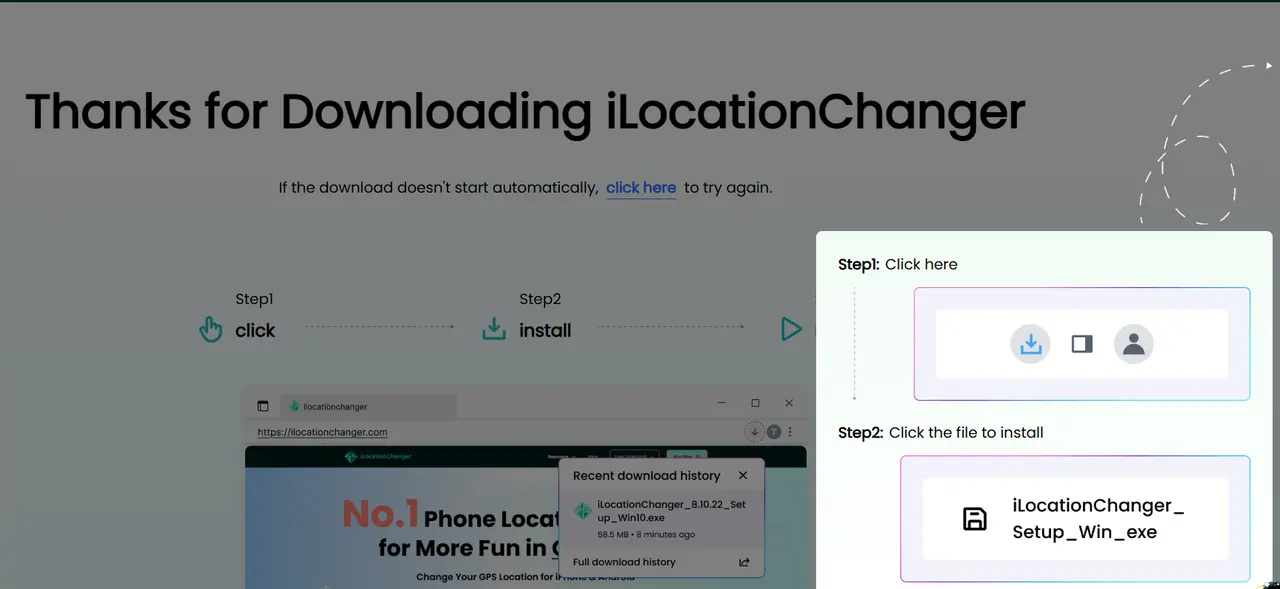
Step 3. You can now pause your Snapchat location and set it to your preferred spot!
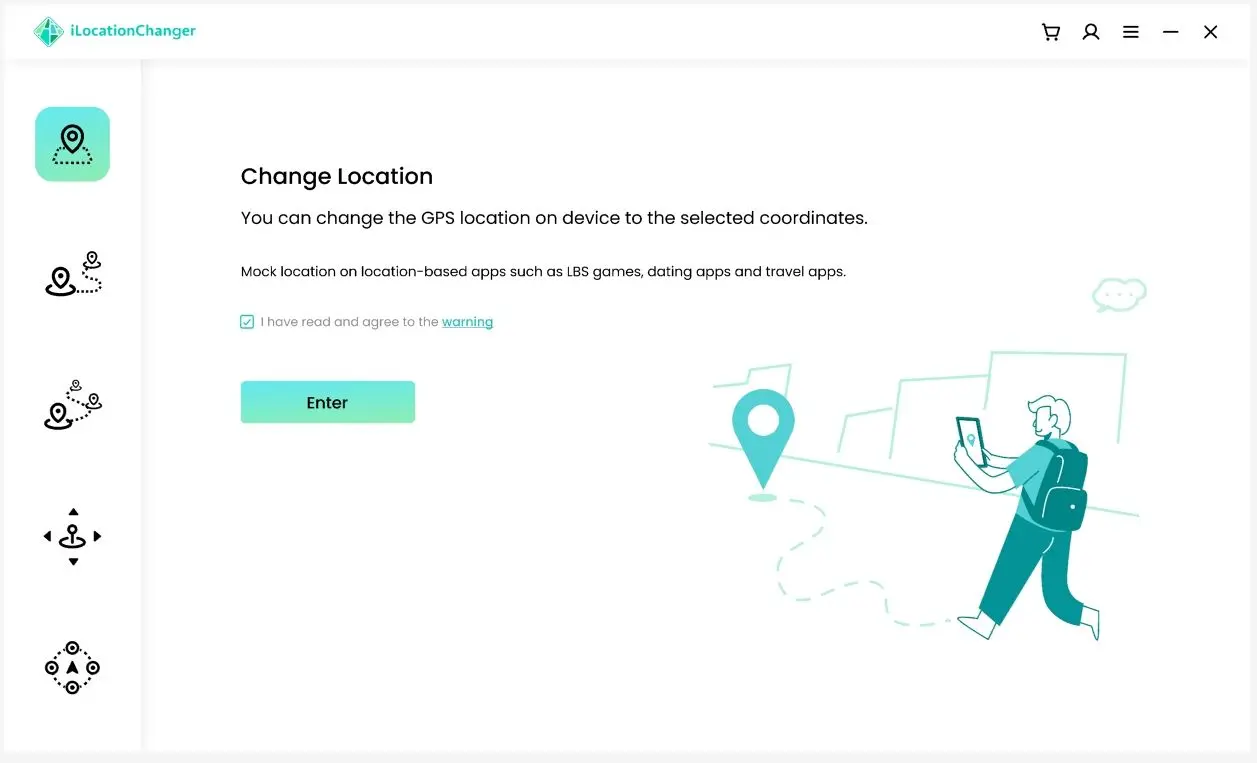
Method 2. Use Ghost Mode to Pause the Snapchat Location
So how do you pause your location on Snapchat using Ghost Mode? Ghost Mode is Snapchat’s built-in privacy feature that allows you to hide your location from everyone or specific friends.
Once Ghost Mode is enabled, your Bitmoji disappears from Snap Map, and no one will be able to see where you are. This is the easiest and most effective way to pause your Snapchat location without using any external tools.
Here are the steps to enable Ghost Mode, so as to pause your Snapchat Location
Step 1. Open Snapchat and tap the Map icon at the bottom of the screen.
Step 2. Tap the Settings icon in the top right corner.
Step 3. Enable Ghost Mode to stop sharing your location.
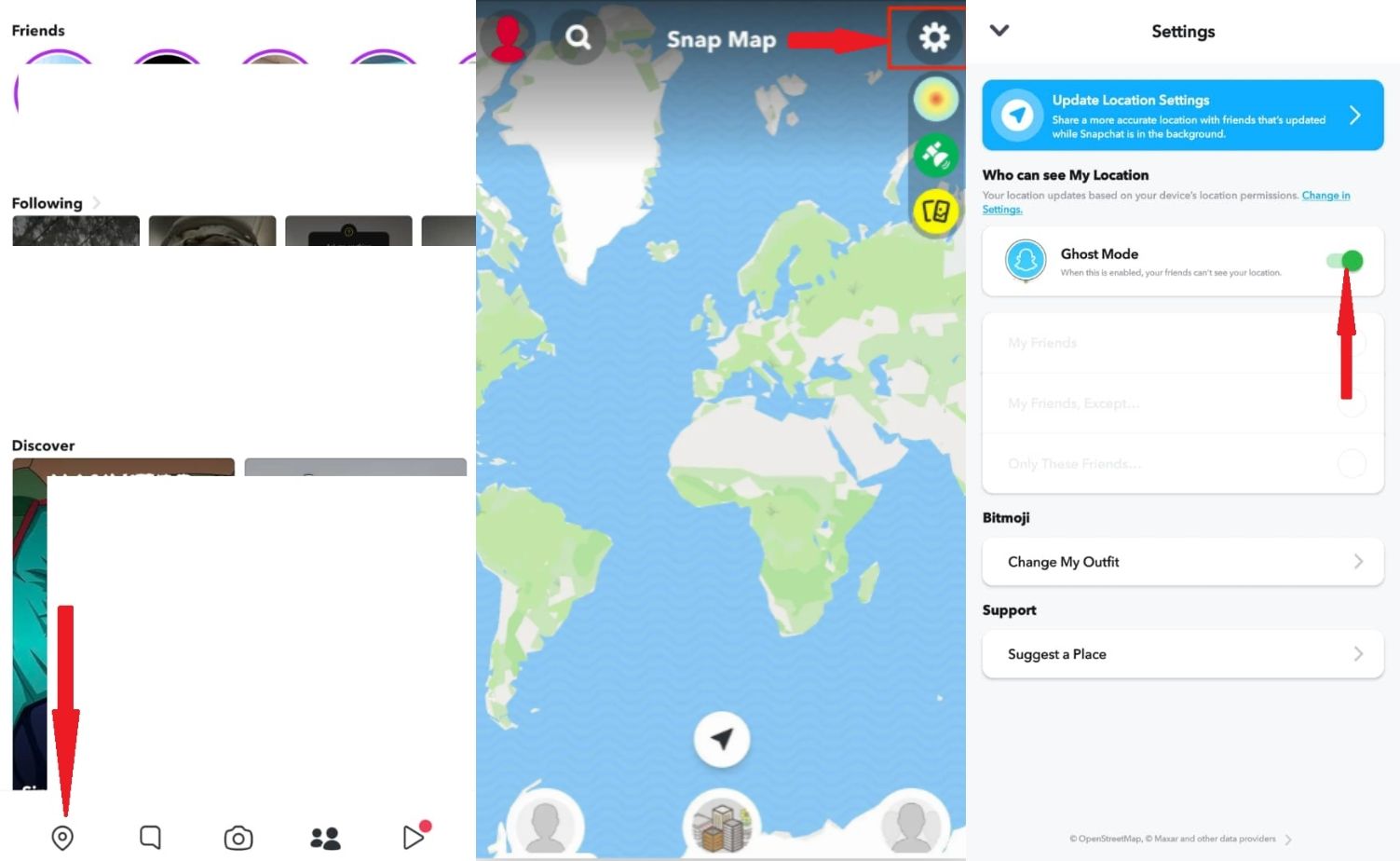
Step 4. Tap Manage > Maps, then disable the option to share usage data.
Step 5. Choose how long you want Ghost Mode to stay on: 3 hours (temporary hiding) or 24 hours (short-term privacy) or Until Turned Off (keeps location hidden indefinitely)
Once Ghost Mode is on, your location will no longer update on Snap Map. If you want to start sharing again, simply repeat the steps and turn it off.
Method 3. Disable Location Services to Freeze Snapchat Location
Snapchat continuously tracks your real-time location through your phone’s GPS. Even when you’re not actively using the app, Snapchat updates your position when the app is running in the background. Disabling location services will freeze your last known location on Snap Map, making it seem like you haven’t moved.
Follow these steps to disable location services on Snapchat so as to pause your Snapchat location:
Step 1. Open Snapchat and tap the Maps icon on the bottom toolbar.
Step 2. In Snap Maps, tap the Settings icon in the top right corner.
Step 3. Enable Hide My Live Location to stop sharing updates.
Step 4. Select a duration (3 hours, 24 hours, or Until Turned Off) to keep your location hidden.
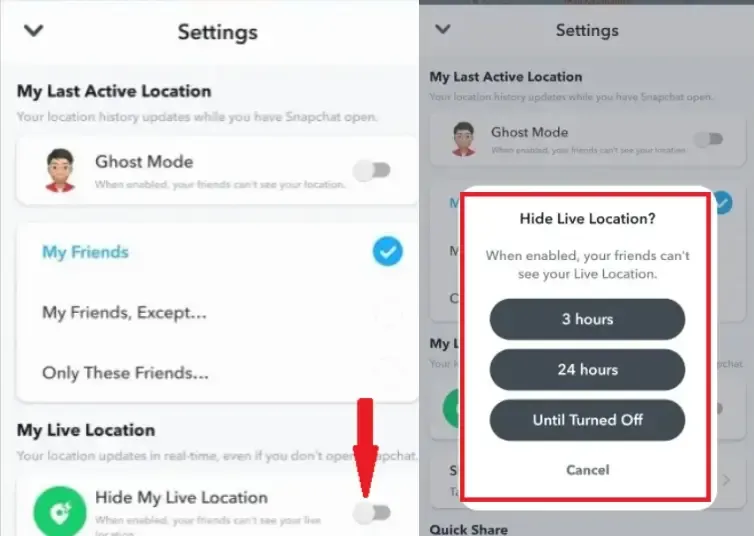
Alternatively, you can turn off location services completely from your phone’s settings:
On iPhone: Go to Settings > Privacy & Security > Location Services, find Snapchat, and select Never.
On Android: Open Settings > Apps > Snapchat > Permissions, then disable Location Access.
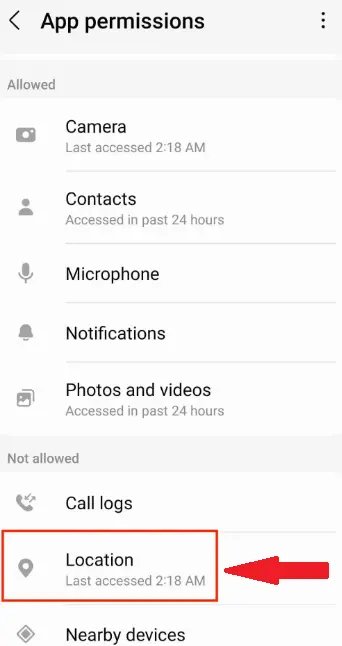
Method 4. Use Airplane Mode to Pause Location on Snapchat
Another quick way to prevent Snapchat from updating your location is by enabling Airplane Mode before opening the app. Since Snapchat requires an internet connection to refresh your location, turning on Airplane Mode will temporarily pause your position on Snap Map.
But note that once you disable Airplane Mode and reconnect to the internet, Snapchat might update your location.
To pause your Snapchat location using Airplane Mode, follow these steps;
Step 1. Swipe down from the top of the screen and tap the Airplane Mode icon.
Step 2. Open Snapchat while Airplane Mode is on (Snapchat won't update your location without internet access).
Step 3. You can now use Snapchat as usual, but note that messages and snaps won’t be sent until you reconnect.
Step 4. Disable Airplane Mode when you're done.
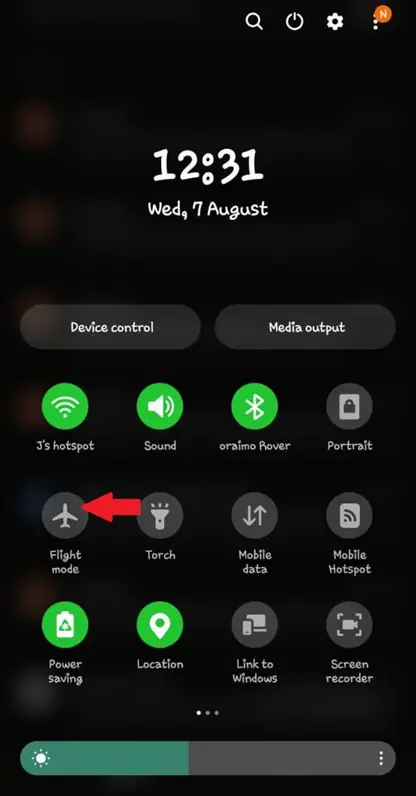
Part 4. Which is the Best Way to Pause Snapchat Location
Now that we've explored four different methods to pause your Snapchat location, it's clear that iLocationChanger offers the most reliable and versatile solution. iLocationChanger allows you to spoof your location while keeping Snapchat fully functional, unlike other methods that either temporarily freeze your location or require you to disable core settings.
iLocationChanger is also safe, jailbreak-free, and user-friendly, this makes it accessible even for beginners. You can also enjoy customizable movement options which ensure a smooth and natural GPS simulation, perfect for Snapchat and other location-based apps.
Here is a table comparing the four methods;
| Method | Reliability | Ease of use | Best for | Additional features | Privacy & security |
| iLocationChanger | High | Very Easy | Reliable location spoofing & full Snapchat functionality | Customizable movement, joystick navigation, works with other apps | Very Strong |
| Ghost Mode | Moderate | Easy | Hiding from friends but still using Snap Map | Allows setting a timer for hiding location | Moderate |
| Disabling Location Services | High | Moderate | Completely blocking Snapchat’s access to location | Stops all apps from tracking location | Strong |
| Airplane Mode | Low | Easy | Temporarily freezing location | Quick and does not require extra settings | Weak |
So, from the table, it is clear that if you want a permanent, flexible, and safe way to pause your Snapchat location, iLocationChanger is the best choice.
Part 5. FAQs about Pausing Snapchat Location
Q1. How do you pause your location on Snapchat without turning it off?
You can use Ghost Mode to stop sharing your location without fully turning it off. Just go to Snap Map settings and enable it. You can also use a GPS spoof tool like iLocationChanger.
Q2. Can you freeze your location on Snapchat and what does that mean?
Yes! Freezing your location means keeping it stuck in one place by staying offline or using a location spoofer like iLocationChanger.
Q3. How do I know if someone paused their location on Snapchat?
If their location hasn’t been updated in a while, they might have paused it, turned on Ghost Mode, or just haven’t opened Snapchat.
Q4. How to pause your Snapchat location without them knowing?
Enable Ghost Mode and no one will be notified. You can also use a GPS spoofer like iLocationChanger to make it look like you're somewhere else.
Q5. Why is my Snapchat location not updating?
It could be due to Ghost Mode, a weak internet connection, or you just haven’t opened Snapchat in a while.
Part 6. Conclusion
Today, privacy is more important than ever, and keeping your Snapchat location in check is an easy way of safeguarding it. Pausing your Snapchat location allows you the liberty of enjoying privacy without losing access to the app.
If you need to pause your Snapchat location, you have several options, including Ghost Mode and disabling location services. However, if you desire the best and most convenient way of pausing your Snapchat location, iLocationChanger is the best.
iLocationChanger lets you freeze or change your location effortlessly without Snapchat detecting any unusual activity. With iLocationChanger, you can enjoy Snapchat on your terms—without worrying about being tracked. Now that you know how to pause your location on Snapchat, make sure you stay private, and stay in control!

