Tinder is one of the most popular apps for finding a partner or date when you’re traveling. Whether you're planning a trip somewhere and want to find someone to show you local places or meet someone new, knowing how to change location on Tinder always comes in handy.
In addition, your selected location for Tinder also decides your potential matches on the app. When you change Tinder location, you will see at least a 90(o) shift (if not 180(o)) in your match options. There are many answers to 'How to change your location on Tinder?' Just hang in there because we are gonna tell you all.
Before we dive into the methods to change and set location on Tinder, you might wonder why someone would change location for Tinder. Let’s tell you that.
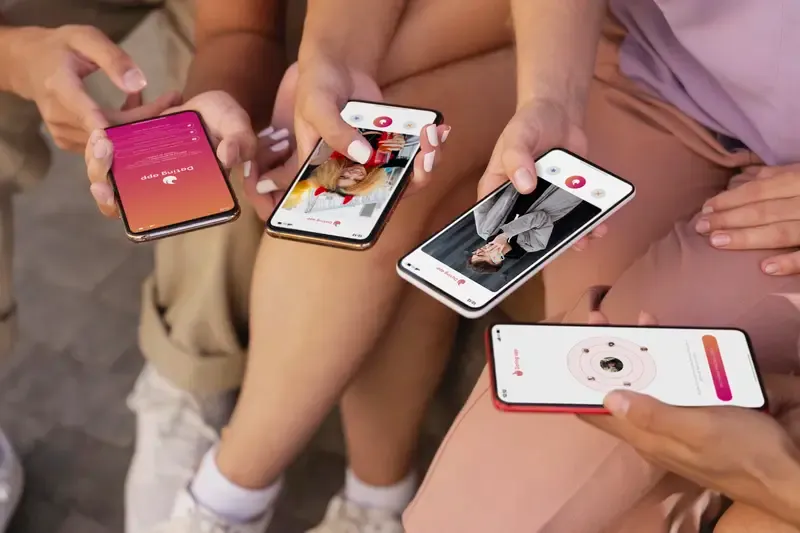
Part 1. 3 Common Reasons for Changing Tinder Location
From a number of reasons to change Tinder location, here are the three most common ones:
- To Boost Profile for New Connections
When you change location on Tinder, your profile gets a 'new user' boost, giving exposure to your profile and, hence, more views. These views will help you get more connections with new people, not just romantic but professional as well. Yes, like many people, you can also use Tinder to increase your circle by finding like-minded friends and professional acquaintances.
- For New Matches
Looking for a change in your suggested matches on Tinder because you can't find a suitable partner nearby? Learn how to change Tinder location on PC and cellphone and see how your match results change instantly. You will get new matches from your selected locations, giving you the chance to find a compatible match from a new location.
- Before Traveling
When you're going to travel to a new place or maybe planning to relocate, changing Tinder location can help you plan ahead of time for travelling. A small Tinder location change can help you get some clever tips and find some secret fun spots from locals about that location. All you need to do is change location on Tinder, pretend to be a local, chat with other people residing there, and get the inside secrets of that city.
Now that we know the reasons for changing locations let's see how to change the current location on Tinder using different methods.
Part 2. How to Change Location on Tinder
Method 1. Use a Tinder Location Changer-iLocationChanger
If you want to know how to change location on Tinder without a subscription, using iLocationChanger is the ultimate option. It is an easy-to-use software that allows you to change and hide your current location while still being in the same place. Unlike most similar software, iLocationChanger doesn't require jailbreaking and does the magic in three simple steps.
Follow these three steps to set up iLocationChanger to change or set Tinder location:
Step 1. Go to iLocationChanger's official website and install the app on your iPhone or Android.
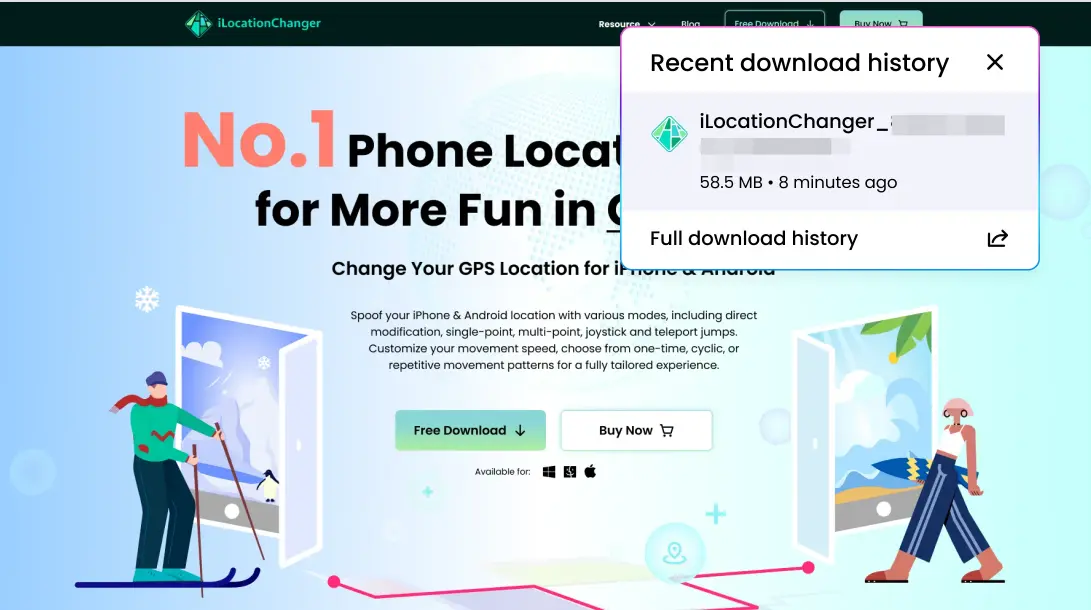
Step 2. Now, open the app, enter your active email account, and follow the rest of the prompts to complete setting up the account.
Step 3. Select your preferred mode of location spoofing from the provided options, including jump teleport, direct modification, one-point, and multi-point.
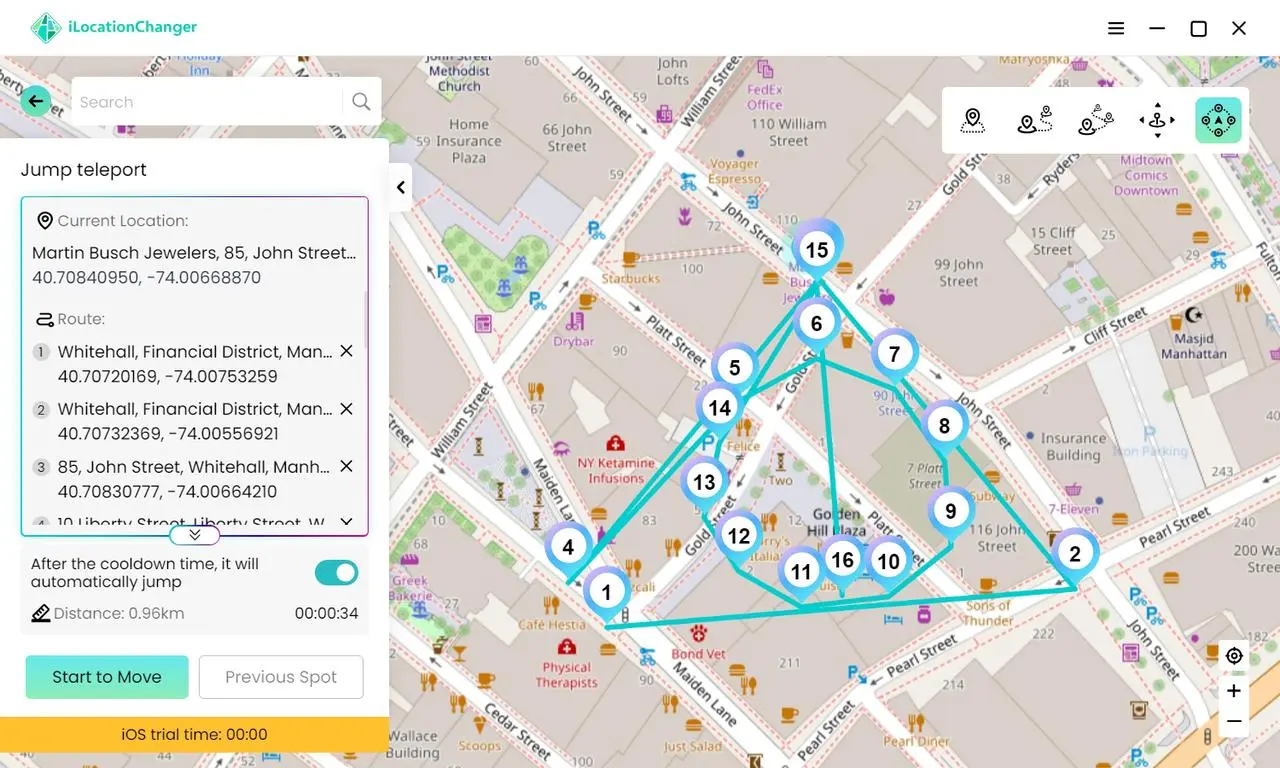
That's all, and you can now change your Tinder location. You will love to know that iLocationChanger is compatible with iOS, Android, and even PCs. You can try all the features of iLocationChanger for free before subscribing. iOS users can enjoy a 1-hour free trial, while Android users currently have full free access.
Method 2. By Tinder Passport
When you want to change Tinder app location, you can consider the app's own solution to it, i.e., Tinder Passport. So, what is Passport mode on Tinder, and how does it even work? Tinder Passport is an app feature that you can get in all of its paid subscription plans. Tinder offers different subscription plans, such as Tinder Plus, Tinder Gold, and Tinder Platinum, with each of them offering a different set of features for a better experience.
These features may include Passport, hiding Ads, Top picks, messaging before a match, and more. You can get the passport feature for as low as $1.7 per month in the Tinder Plus plan.
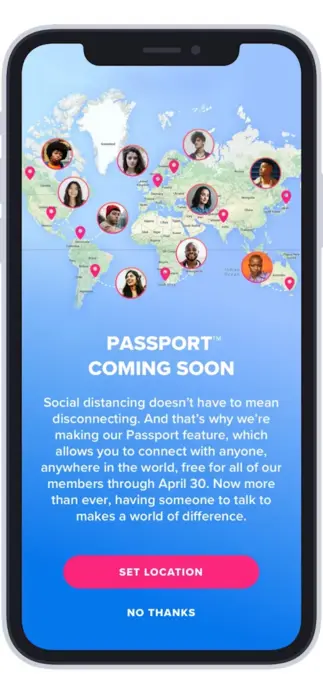
Before we tell you how to use Passport on Tinder, let's learn how to subscribe to Tinder paid plan first:
Step 1. Open your Tinder app and tap on your profile icon.
Step 2. Go to settings and choose any plan that you wish to subscribe to.
Step 3. Follow all the prompts to complete the subscription process.
After you're done subscribing, here's how to change your location on Tinder using the Passport feature,
Step 1. Tap on your profile icon.
Step 2. Go to Settings>Location>Add New.
Step 3. Search the city you are willing to choose and tap on it from the results.
After this step, you have successfully changed your Tinder location settings and have added a new location.
Method 3. Try VPN Tools
If you want to know how to change location on Tinder for free, just know that it is possible with VPN tools. You can find both free and paid VPNs online and use them to change your virtual Tinder location.
What any VPN usually does is swap your IP address with its server's IP, which eventually mocks your device location. When you pick a server for your desired location, your phone will assume the selected area to be its physical location. This way, the Tinder app will pick up the location you set up on your VPN.
Below is the step-by-step method for 'How to change location on tinder with VPN:'
Step 1. Download a VPN app on your Android or iPhone.
Step 2. Sign up or log in to your account using your active account.
Step 3. Follow the prompts for authentication, security codes, or subscription (if the VPN is paid).
Step 4. Select a server with your desired location, and you're done.
Although you can use any VPN options available online, NordVPN is otherwise the best VPN for Tinder. There are some other Tinder VPN alternatives, such as CyberGhost, and Surfshark.
Method 4. By Changing Your Facebook Location
Did you know that you can change your Tinder location even through Facebook? We will tell you how to change your location on Tinder for free using Facebook settings.
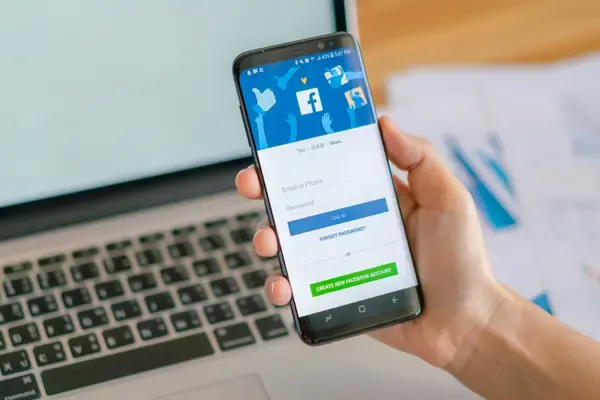
The following are two different ways you can use Facebook to change the Tinder app location:
Method # 4.1
Step 1. Open your already logged-in account on Facebook.
Step 2. Go to Settings>Location.
Step 3. Tap on 'Never.'
This will stop Facebook from using GPS data on your phone to track your location. However, after you change the location settings to 'Never,' Facebook will use your IP address to determine your current location. So, now you can install a VPN app and follow the previously discussed method to change Tinder location.
Method # 4.2
Step 1. Open your Facebook account and tap on 'Profile' in the toolbar at the bottom of the screen.
Step 2. Click on 'Edit Profile.'
Step 3. Scroll down to Details and click on 'Current town/city.'
Step 4. Tap on the Pencil icon near the 'Lives in (your current city)' option.
Step 5. Click on the city name that has already been added, and a search bar will appear.
Step 6. Search for the city name that you want to use as your current location for Tinder.
Step 7. Select the best match from the results that appeared and tap 'Save.'
With that, your current location on Facebook and Tinder has changed.
The above method may vary for the position of options based on the device or app version you're using. Still, the technique is more or less the same regardless of the device (Android or iPhone) or the Facebook app version.
Method 5. Tinder Location Changer Android App
Another way to change Tinder location on your Android phone is by using a location changer app. There are many apps you can find for Androids and iPhones on the Play Store and AppStore, respectively. These third-party apps will help you spoof Tinder locations with ease.
However, here are a few tips before you install an app to change/set location on Tinder:
- See if the app has positive reviews on Play Store/AppStore and review sites such as Trustpilot.
- Make sure the reviews are recent and not from previous years.
- Look for App permissions, and if you're uncomfortable with any of the permissions, it's better to skip that one and find another one.
- See if the app is compatible with your device or not.
Our best app picks for changing Tinder location on iPhones and Androids include:
- ILocationChanger App (Compatible with Androids and iPhones)
- GPS Mocker (Compatible with iPhones)
- Gmocker (Compatible with Androids)
- IToolab's Anygo (Compatible with Androids and iPhones)
Install the app that fulfills your location-changing app criteria, follow the respective app prompts to complete setting up, and change location on Tinder right away.
Method 6. Root/Jailbreak Your Device
Have you ever questioned, 'How to change my location on Tinder by rooting/jailbreaking?' Let's see a step-by-step method for changing Tinder location on your Android or iPhone:
For Android:
Step 1. Download a rooting tool like KingRoot to root your device and follow its prompts.
Step 2. Now, install a location changer app and give access to root perks from App settings.
Step 3. Open the app and choose a new location.
Step 4. Allow mock locations from Settings>Developer Options>Mock Locations> (Location changer app).
Step 5. Now, when you open your Tinder app, it will show the location you selected from the spoofing app.
For iPhone:
Step 1. Install a jailbreaking tool like Electra and follow the suggested prompts to jailbreak your iPhone.
Step 2. Now, download a location spoofing app on your iPhone and select your new desired location on its map.
Step 3. Enable GPS spoofing from your phone settings.
Step 4. Open your Tinder app, and it will show your selected location as your current Tinder location.
Part 3. What is the Best Way to Change Location on Tinder
The comparison shows different aspects of each method discussed above, and it shows iLocationChanger as the most reliable and safest option to change location on Tinder.
Part 4. Troubleshooting: Why Does Tinder Show the Wrong Location?
#1. Why does Tinder sometimes think you're in a different state or city?
Sometimes Tinder shows the wrong location, and you may think, 'Why is my Tinder location wrong?' There can be a few reasons behind that happening. For instance, traveling in a swift vehicle or a GPS glitch can cause a Tinder wrong location. In another case, if your phone is connected to a Wi-Fi network with an IP address of a different location, your Tinder account may assume that as your current location.
#2. Location accuracy: How precise is Tinder's location tracking?
Most of the time, Tinder location is accurate, as it can even show your base area, especially when the match is in your range. However, Tinder uses different ways to track location, including GPS and Wi-Fi connections. Any glitch in these settings can lead to an inaccurate location.
#3. When Tinder fails to update location (Does it update when the app is closed?)
If not more, at least once, you may have been curious, 'Does Tinder update location when app is closed?' Then, no, Tinder doesn't update the location when the app is closed. However, there are chances that your matches near you can take a wild guess at your location.
#4. How to Fix Location Problems: Quick tips for resetting location settings
Is your Tinder location wrong, and you don't know how to fix it? Here's how:
- Open Settings apps on your phone.
- Click on Apps>Tinder>Force Stop.
- Once the app is closed, relaunch the Tinder app and see if it fixed the Tinder location issues.
#5. Tinder Location Not Updating? Step-by-step troubleshooting guide
Whether your Tinder location is stuck in the same city or you're facing any other Tinder location settings issue, here are some steps that you can follow,
- First, try restarting your Tinder app.
- If that doesn't work, try restarting your smartphone.
- Tinder itself suggests its users try logging out and logging in to their accounts for any such app issues.
- If nothing else works, you can force-stop Tinder from phone settings and relaunch it.
Your issue will most likely be fixed with one of these methods.
Part 5. FAQs
Q1. What is Passport Mode on Tinder, and how do I use it?
Tinder offers paid subscriptions to its users, and Passport Mode is a paid feature that comes with these plans. You can subscribe to a Tinder plan (Plus, Gold, or Platinum) and use the passport feature to change Tinder location. After you've subscribed to a plan, go to settings>Location>Add New. Search for a city and select it, and your location on Tinder will change.
Q2. How to change location on Tinder for free?
You can use different methods to change your location on Tinder for free, such as using VPN tools, Facebook location, or free location changer apps. Download a free VPN on your smartphone and select a server with your desired location. It will swap your phone's IP address with a new location IP address, and Tinder will track that location as your current location.
Q3. Why does Tinder think I'm in a different state?
Tinder sometimes tracks your location through the Wi-Fi connection's IP address. In case your Wi-Fi server's IP address is of a different location, Tinder will identify a different state as your location.
Q4. Can I change my Tinder location without paying for a subscription?
Yes, you can certainly change your Tinder location without a subscription, especially if your Tinder account is connected to your Facebook account. Go to your Facebook profile, click on Edit Profile>Current city/town>Lives in, and search for a new city, select and save it. When your Tinder account has access to your Facebook account, it will detect your location on Facebook and show that as your location on the app.
Q5. How does Tinder location work, and how often does it update?
Tinder tracks location based on your GPS location, Wi-Fi servers, and phone IP addresses. The impressive part is that the app updates location in almost every ten minutes.
Q6. Can I set my Tinder location to a different city or country?
Yes, you can easily change/set location on Tinder to a different city or country. You can use iLocationChanger to update a Tinder location precisely. It is easy to set up and use, and the software is compatible with Androids and iPhones with no need to root/jailbreak.
Q7. Does Tinder update my location automatically when I close the app?
No, Tinder doesn't update your location when the app is closed. It only updates location when you're on the app, and even still, it doesn't show your very precise location to anyone to keep user privacy intact.
Q8. How can I change my location on Tinder for free on iPhone or Android?
You can change your location on Tinder for free on iPhone or Android by using a free VPN tool. All you need to do is download a VPN tool on your smartphone, follow its set-up prompts, select your preferred server, and start using Tinder. With this simple method, you can change your Tinder location for free.
Part 6. Conclusion
Changing Tinder location has some irresistible perks, like getting more matches from a new city or finding new friends. When we know how to change location on Tinder, you can get some inside tea and secret travel destinations from locals of a new place for a more fun tour. Whether you use iLocationChanger, VPN tools, or Tinder Passport, change Tinder location to your desired city, give your profile a boost and get more exposure and new connections.